Contact Details
The Contact Details Form can be accessed from various parts of MonTel, though you are most likely to come across it as you add new client details when filling out the InfoBox. The MonTel system is principally designed for use in professional practices. Typically, these might be legal, accounting, medical, engineering or architectural firms. Typically a contact or a client might have a relationship with a senior member of the firm, usually a partner. They may also have a relationship with someone who manages that client or contact. The field Partner refers to the senior person who is responsible for that client or contact and the Manager is the person who has the day to day contact with that client or contact.
When the system is loading the contact detail information, the green box to the left of the name of the contact displays unknown. Once it has loaded the contact information, it is displayed as an existing contact, or if it cannot find a contact with that name, it displays it as a new contact.
The Contact Details form allows you to update information about a contact. Most of the fields are self explanatory.
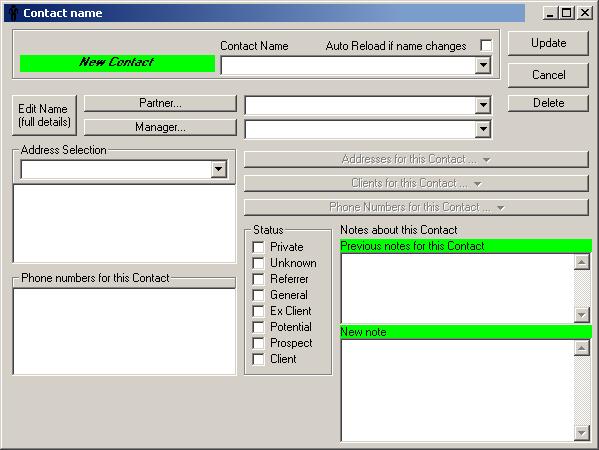
Figure Contact Details window.
The contact might be associated with one or more clients. You can use the "Associated Clients" field to associate a contact with clients. Enter a client code and click the "Associated Clients" button to see the Client Details .
You can also associate Phone number, and addresses in the same way. For the sake of consistency, it would be useful to make the standard address the mailing address. An alternative address would be either the street address, if it is not the same as the mailing address, or perhaps a home address. You can associate work, fax and home numbers with that contact, or create your own types of Phone Numbers.
Contact Status refers to the sort of relationship you may have with that contact. It may be a private relationship, or a contact that refers potential clients to you. You can add notes about the contacts and review previous notes that other people may have added about that contact or may have added to that contact by updating their Call Records.
The partner and manager fields have a pick list to select codes already existing on the system. The Associated client pick list the clients actually associated with this contact, which is only a small sub-set of the total list of clients available. To see the whole list press the Associated clients button and use the pick list on the Client Details form. The telephone numbers - work, fax and home numbers, work in the same way using the Edit Phone/Fax Number Window .
You can add notes about the contacts and review previous notes that other people may have added about that contact, or may have added to that contact by updating their call records. Notes can be read by all users on the system. Record private notes elsewhere.
You might also wish to delete the contacts if it was one that was no longer relevant or perhaps some error was made in the name. You will be asked to confirm that you want to delete the contact. Deleting the contact is irrevocable.
See also Using Client and Contacts .
