|
|
How to automate Montel client set up using a batch file
This topic applies to MonTel Client Version 2.5 beta onwards.
The MonTel Client set up is required to be run to ensure that:
- The Visual Basic Run time files are correctly loaded onto the client machine.
- The OCX controls are correctly loaded onto the client machine.
- The Netwiz font used to display call records is correctly loaded onto the client machine.
- The relevant icons are correctly loaded onto the client machine, in the start up group, desktop and program icons area.
The set up program can be run directly by the user from the Montel Application/SETUP32 by clicking on SETUP.EXE in explorer.
It is possible to automatic the installation of MonTel. If you want no user interaction make sure you have set the options in SETUP32.INI in the Montel Application/SETUP32 directory, see How to change default set up options in Setup32. You will probably have your own methods or third party tools for doing this on your network.
An alternative method is to use a batch file or script.
The batch files could be called from inside a start up script, set via an E-Mail or run explicitly. In some situations, perhaps where machines might be differently configured, you may want to give users the option to exit from the batch file to prevent endless loops, of the avoid running the Montel 32 bit Client set up. The program RESET32.EXE in the "MonTel Application directory" will prompt the user with:
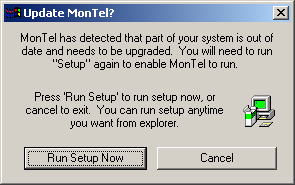
If you want to force the user to run setup.exe, call SETUP.EXE directly from the "MonTel application"/SETUP32 directory.
You won't want to run either RESET32.EXE or SETUP.EXE if the client has already been installed. By using the test condition:
if [not] exist filename command [else expression]
in the batch file we, can check to see if the client has been installed.
A good candidate is NETWIZ.FON which can be found in the Windows font directory, as it is not used by any other application. However, if you have previously installed the 16bit client this file may already exist. In this case you might want to test for msvbvm60.dll in the Windows system directory, which is the VB6 run time file installed by MonTel. If you are running other VB6 applications and feel this will not be a definitive test, you could check for the existence of the the icons in the users start-up folders. This requires that you have some way of identify the user (set statement?), and know the location of all the folders. How this might look is far too specific to each network, and would be far too technical to discuss here.
If you are forcing the installation an easy way to run this test is simply to create a "flag" file on each local machine. Let us call this file MONTEL32.FL1. In the following examples the Montel Application Directory is H:\MONTEL, and C:\WINDOWS is a directory we can write to (if not select another directory the user will be able to write to). Out batch files would then look like something like this:
if exist C:\MONTEL\MONTEL32.FL1 goto DONE
cd H:\MONTEL\
H:\MONTEL\SETUP32\Setup.exe
echo "The Montel 32bit client batch install flag file." > C:\MONTEL\MONTEL32.FL1
:DONE
If you want the user to be able to exit setup.exe you will have a problem if the user decides to press cancel, as the flag file will exist, and therefore RESET32.EXE will not run the next time. You might want to use one of the alternatives suggested above.
On Windows 95, 98 or Me.
if exist C:\WINDOWS\FONTS\NETWIZ.FON goto DONE
cd H:\MONTEL
H:\MONTEL\Reset32.exe
:DONE
On windows NT or Windows 2000
if exist C:\WINNT\FONTS\NETWIZ.FON goto DONE
cd H:\MONTEL
H:\MONTEL\Reset32.exe
:DONE
Once you have the Client Installed, you should have the user run MonTel32 or Notify32. These will then force the creation of the Local Client Database, which is a local store for temporary tables and cached data read from the Master Client Database on the sever. For more information on how these work together see the topic: Client Databases.
