Getting Started
Unzip the archive into a NEW folder on the network or local computer (if you are only using it on one computer). Run TzUtil once and allow it to create a blank PABX.INI file (the name is an historical legacy - based on the configuration file for MonTel) by following the prompts. The "Cannot read PABX.INI file" message is basically inviting you to create the 'new' PABX.INI file. If you are an exiting user of MonTel you should not see this message as you all ready have a PABX.INI file.
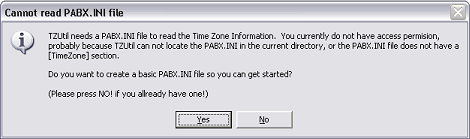
This new PABX.INI file will have your current settings, which will be displayed like the example below once finished. It won't prompt you to change anything, since the Windows Time Zone and the PABX.INI file time zone will naturally agree.
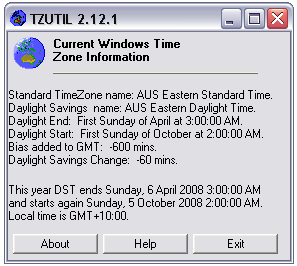
If of course they could be both wrong. So using NOTEPAD only edit the PABX.INI file to include your time zone settings if they are different from the settings in your computer. For details on the settings see: TimeZone Section in the PABX.INI file documentation.
Silently change Time Zone setting.
Firstly, change ShowWindowsTimeZoneInfo=0 so the screen above is no longer visible. This an exclusive TzUtil and by default the setting is 1. At this stage the user will still receive messages if there is any difference between the Windows timezone and the settings in the PABX.INI file.
If you want the user not to be shown any messages at all change SetUserFeedbackLevel=0. This will change the time zone on a computer (via a batch file or login script) with out user intervention if the PABX.INI is different. (Try 1 through 3 for other settings for various amounts of user interaction).
Note that the logged in user will need to be able to write to the registry. This may limit the use of this application to users who have additional rights on their local computers.
