|
|
How to add a new matter (job) code manually
In some systems Matters are called Job Codes. MonTel sees either Client Codes Or Matters - or in some systems Both, usually when linked together. Internally, Client Codes are treated differently from Matter codes, though when only one or the other is being used, a typical user will not notice any difference.
Usually, matters are imported from a practise management system or from cost recovery systems such as Monitor from Monitor Business Machines. Sometimes, however, you may wish to add a matter manually so you can give users options that are otherwise not items fro cost recovery.
The first thing is to check (using EdIni32) that AutoImportMarkAllTerminated is set to 0. If it isn't then you can proceed as shown below. If it is ticked (set to 1) then you should consult with the person that installed your system (or contact Netwiz Pty Ltd support) to see if it is OK to set this to 0. Otherwise your new addition will be marked as terminated (and effectively deleted) each time the import is run (which is usually overnight).
From the MonTel Toolbar select from the Database menu "Edit Matters".
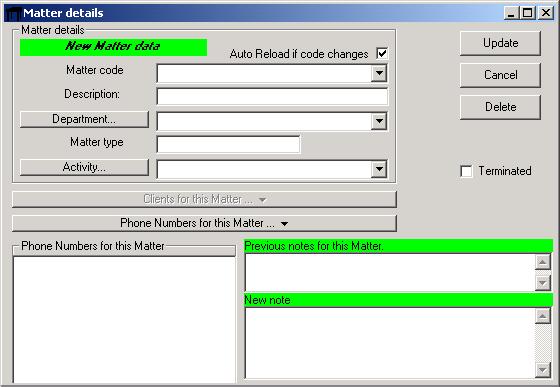
And enter the new matter code details. In the example below the new (and unique) code is NEWCODE (it is best to limit them to 8 characters). The rather obvious description has been keyed in. The department is not required as it will by default be set to "(none)", however, you may wish to select the department from the list of departments in the Master Client Database. Make sure the Terminated box is left unchecked.
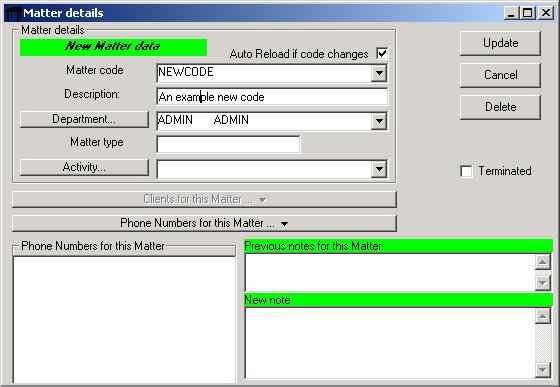
Now press update.
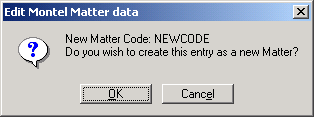
When you press OK the new matter should have been created by MonTel.
