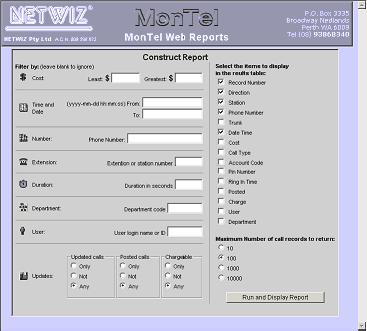Installing MonTel Web reports
Installation
Unzip webrep.zip if it has not already been unzipped. Then run SetupWebRep.exe, and follow the prompts presented by the install wizard.
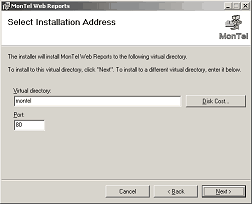
Configuring the ODBC connection
Finally, to allow MonTel Web Reports to collect the data from the SQL server it needs to know the location of the SQL server and the names of both the Call Record and the Master Client database.
Locate the file config.php in the MonTelWepRep folder of your IIS server. Typically, this will be "C:\Inetpub\wwwroot\montel". Open it using NOTEPAD.EXE.
Open the file and edit the settings to match the same settings in the [ClientDB] section of EdIni32, which shows the settings in the PABX.INI file. For example if the [ClientDB] in PABX.INI contains the following entries (irrelevant entries are not shown)
[ClientDB]
ODBCDriver = "SQL Server"
DatabaseServerName = "NETWIZ2"
WindowsNTAuthenticationMode = 0
MasterClientDBName = "MONTELDB"
CallRecordDBName = "CALLREC"
Then config.php (in Notepad) should be edited to show the following values:
<?php
$ODBC_Driver = "SQL Server";
$DataBase_Server_Name = "NETWIZ2";
$WindowsNTAuthenticationMode = 0;
$DataBase_Network_Address = "";
$Call_Record_DB_Name = "CALLREC";
$MonTel_DB_Name = "MONTELDB";
?>
Running MonTel Web Reports
In your web browsers edit the address (or URL) to http://[$DataBase_Server_Name]/montel, where [$DataBase_Server_Name] is the name of the your network IIS web server. Your browser should display a web report that should look a little like this example: http://netwiz2/montel/webrep.php.