MonTel custom 'Common' Controls
Topic creation date:2010-02-09
For version 2.12.26 onwards
MonTel custom 'common' Controls are called 'common' controls, as a play off on the Microsoft Common Controls used to extend the Graphical User Interface (GUI) of Windows. The are also common in the sense that they are common to a number of different applications in the MonTel suite.
MonTel custom 'common' Controls are written at a low level, creating their own graphics even if they look like existing system graphics in Windows 2000 and classic modes of XP and above. For a 'themed' XP or for Windows 7, they use low level system calls to generate the appropriate visual elements. As a result they are about as fast as the native Windows components.
![]() MtDateTime is a data and time control. It allows you to enter both the date and the time in the same field.
MtDateTime is a data and time control. It allows you to enter both the date and the time in the same field.
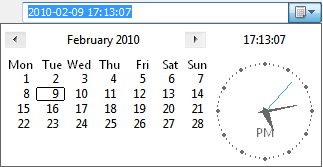
The date and time can be entered directly in the text field, however once the drop down is active key strokes are directed to the drop down part. Any changes made in the drop-down part are immediately reflected in the text portion. With the mouse you can move the hands of the clock to adjust the time, or selected the date from the calender. Clicking on the Date, the time or the year displayed at the top in apha-numerics either selects a menu or spin control for less granular adjustment. The buttons adjust the month.
A typical user will come across this when entering search ranges in MonTel, for example when searching for call records. This allows a search with in a time range in a certain day, or say a search from close of business to the open of business over a weekend.
![]() MtBitEdit is a bitfield drop-down control. In this case the bitfield is formed by the bits of an integer number, which can be 8, 16 or 32 bits wide. The box is edited like the drop-down combobox.
MtBitEdit is a bitfield drop-down control. In this case the bitfield is formed by the bits of an integer number, which can be 8, 16 or 32 bits wide. The box is edited like the drop-down combobox.
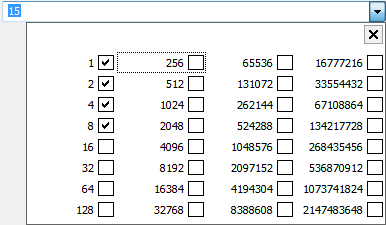
When the drop down button is selected a series of check-boxes are displayed which can be selected and unselected to set the bit, and these updated bit values are then automatically updated to the number. Likewise, if the number is edited the appropriate bits are selected or unselected. Click anywhere off the drop-down or on the close button to close the drop-down display. The number can still be edited even when the drop-down is not displayed.
This control is expected to be used only by technicians or IT staff who are installing or changing the configuration of MonTel. This is not a control the average user is likely to come across.
![]() MtCombo is a double drop-down combo box, like the standard windows drop-down control, except that it may draw its data directly from an external source such as a database. In addition, it comes in two versions, one with a single or standard drop down button, and one with an extra (red icon) drop-down button and a septate list. This separate list needs to be a subset of the external source for the control to operate correctly. The idea is that frequently (or previously) selected items can appear in the left (red) dropped down item list.
MtCombo is a double drop-down combo box, like the standard windows drop-down control, except that it may draw its data directly from an external source such as a database. In addition, it comes in two versions, one with a single or standard drop down button, and one with an extra (red icon) drop-down button and a septate list. This separate list needs to be a subset of the external source for the control to operate correctly. The idea is that frequently (or previously) selected items can appear in the left (red) dropped down item list.
![]()
Unlike the windows control it is implemented as a virtual list control, so the can come straight from a database or external source at the cost of a little more coding. In that respect drop-down part behaves more like a single column of the standard list view control. In operation this control is otherwise identical to the standard drop down combo control.
This is a control the average user is likely to come across, used in a scenario where the user has a suggested list of, say, client codes which drop down from the red button, and a master list of all client codes, which drop down from the black button in the usual position.
![]() MtDlgCtrl is a a pop-up dialog bog control.
MtDlgCtrl is a a pop-up dialog bog control.
![]()
The modal dialog that pops up does not feedback into the edit portion until after the popup is exited. So in effect just as if the button was outside the text box by itself. The management of the text will vary from situation to situation. In the example above the user is being promoted to enter text. This dialog pup up may return text to the edit portion, and/or receive text from the edit portion, depending on the situation.
The button is not show with the drop-down icon to indicate that this is a separate (and modal) window that pops up.
A typical user may come across the control on a database form, when a very long text field, such as a note can be edited.
