|
|
How to add new users to MonTel so that you don't need to edit the client database.
In MonTel, user information is stored in two places. Firstly, in the PABX.INI file to associate a login name and an extension, and Secondly, in the Master Client Database to associate the user's full name, payroll code and other information with both the login and the exported disbursement records. In addition, extra information which was previously used by "Show Extensions" was stored in the PABX.INI file.
This process has now been simplified by including all the information in one place in the PABX.INI file, and having the MonTel client read it in automatically to the Master Client Database when the user starts up the MonTel client for the first time. It is inactive by default, so you will need to turn this feature on. However, before you do this you need to make sure that each user has the correct settings.
You can do this manually in the PABX.INI file or use the Edit Selected Users Details in EdIni32 to add the information.
If you are editing the PABX.INI file manually the entries are the special key of "(CODE)12345" where 12345 is the employee or payroll code of that user, and in systems linked to Monitor Business Machines (PIN)1234 where 1234 is the monitor supplied pin number.
The following fields should be included: User name, extension number, Employee code, Pin number, Full name and Department. User name, extension number, Employee code must be included. See: How to determine the Employee code and or pin number for each user.
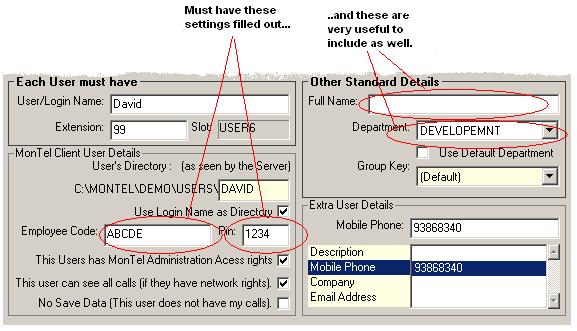
Since you are adding information to the Master Client Database, that is also used in the "Telephone Extension list" you should also make sure that the Full Name and the Department fields are also filled in.
Finally, you need to set AutoSetupEmployeeDetails =1 to have MonTel to automatically add users to the client database from the PABX.INI file. MonTel won't add the user if the user has no (CODE) value in the license slot.
In EdIni32 you can active this by checking Auto Setup Employee Details in the header tab selection, which will force the MonTel client to automatically import and update the details for each user as they start up the MonTel client.
