|
|
How to manually install a MonTel 'Windows Service' that uses a Domain User account
Topic creation date: 2005-11-25
Last updated: 2009-05-21
You will need to create a user account on the domain that had he appropriate permission to the MonTel folders. There are two ways to set up the services. In this example the services need to be running as a domain user. You can even set each one up to run under a different login account, and even have it run on a different computer. For an alternative see How to manually install a MonTel 'Windows Service' that uses a Local System account.
We need to setup an account on the local computer with the same name as the Domain User. Logon as an administrator on the local computer, the computer on which we will run the service.
For our example will will use a new Domain user, call MonTel, with a Full name of 'MonTel System'. Make sure that the this user's password never expires. Failure to do so will cause failures later down the track that might be hard to recognise. And also make sure that the user is a member of the "MonTel Admins" domain user group, if you are using Windows NT authentication for the SQL Server.
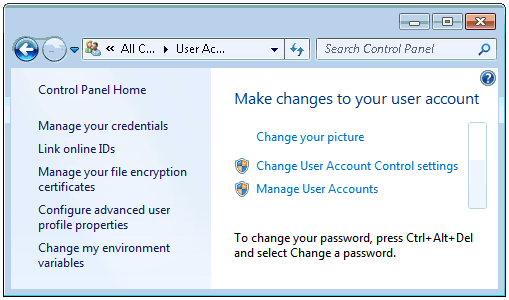
Add a new user use the 'User Accounts' control panel applet, by selecting Manage User Accounts and press the Add button.
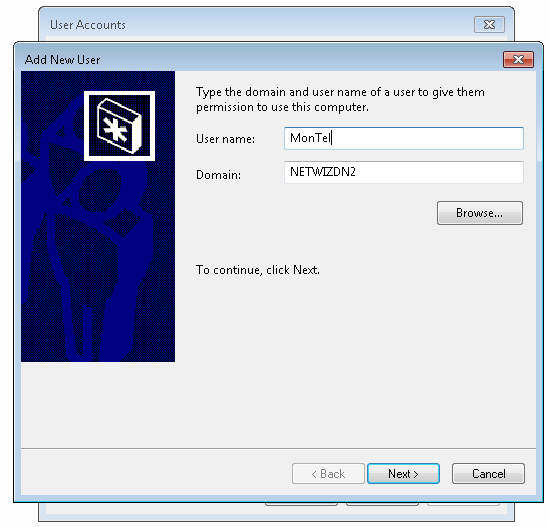
Make that user a Local Administrator (they don't need to be a domain administrator).
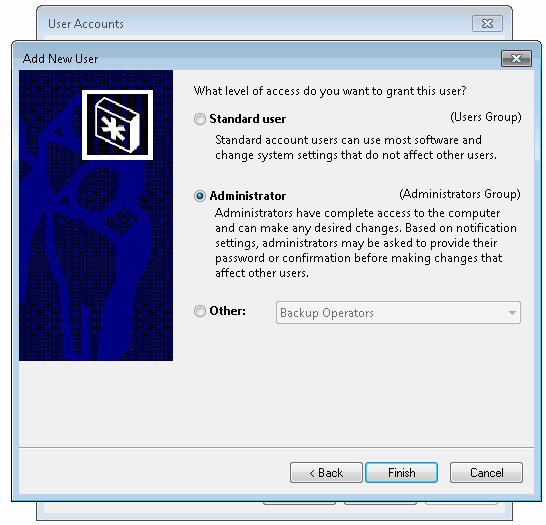
For this example (the default) we will assume that they all have the same domain account and are running on the same computer. In this can we can just set the default values in the PABX.INI file with EdIni (in the [Program] section).
[Program]
NetworkApplicationPath = {//server/share/path}
DefaultServiceComputerName = {Computer Name on which the service resides}
DefaultServiceLoginName = {Network Domain/SAM account Name of the network login account}
ExitServerIfINIisUpdated = 2
For our example DefaultServiceComputerName = VC142 and DefaultServiceLoginName = NETWIZDN2/MonTel.
If you have each application using a different account Or computer, then there are override settings in the relevant application settings in the PABX.INI file, where you see an optional specific setting for the Service Computer Name and the Service Login Name.
In the Console version, generally you would use a batch file to use the DOS errorlevel value to restart the batch file if the PABX.INI file was changed after setting ExitServerIfINIisUpdated =1. Since it is not possible to run batch files to (easily) restart a service the ExitServerIfINIisUpdated option has been expanded to include ExitServerIfINIisUpdated=2 which will restart the Server (Service or Console) internally, thus eliminating the requirement for an external batch file. ExitServerIfINIisUpdated is used for all MonTel Services.
As well as operating as a windows service, these applications include some command line options which allow them to be operated as console applications. To activate these commands, open a DOS or Command window and change folders until you are at the MonTel Application path on the network.
The enter the executable name of the service you are using a space and INSTALL
For example:
N:\MonTel\Apps>monimpsv install
You will need to have administrator rights to be able to install this service and also need to know the password of the network (or Domain) account used to run the service. In version prior to 2.11.4 the password will not be tested against the account shown. The service will not operate if the password is incorrect. (You can change it from the services control panel applet.) You will be prompted for the password for the specified account (MonTelServerLogin ) in the PABX.INI file.
After entering the password the console should show the following results. (This example use ServerSV)
Netwiz MonTel Monimp: Installing MonImpSv.exe.
This user is an Administrator.
You are logged in as Administrator and you have Administrator rights on this
computer 'VC142' which will allow the installation this service (MonImpSv.exe).
The service will not operate if the password is incorrect. (You can change it
from the services control panel applet.)
Domain: 'NETWIZDN2'
Login: 'MonTel'
Password: *********
Netwiz MonTel Monimp: Login password correct.
Netwiz MonTel Monimp: Path of service.exe: \\VC138\APPS\MONTEL\APPS\MonImpSv.exe
Netwiz MonTel Monimp: Creating Service (Auto start).
Netwiz MonTel Monimp: Login as: 'NETWIZDN2\MonTel'
Netwiz MonTel Monimp: Granting login as Service right to: 'NETWIZDN2\MonTel' on
'VC142'.
Netwiz MonTel Monimp: MonTel Auto Import Disbursments installed.
Netwiz MonTel Monimp: Adding the service description.
Netwiz MonTel Monimp: Service description added.
Netwiz MonTel Monimp: Adding the recovery information.
Netwiz MonTel Monimp: Service recovery information added.
Check the Services applet in Administration tools in Control panel to check that the service has been installed correctly.
If the account on which the installation is being performed does not have administrator rights, you will not be able to grant login as Service right to the account specified to run the service. Either remove the service and install it with an Administrator privileged account, OR changed the security permissions using active directory or the appropriate Microsoft tools.
Because to test a password against a local account in Windows 2000 you need to have 'act as part of the operating system' rights, the installation process is unable to test the pass word. You many need to change or correct it in the services control panel applet (from control panel).
Optionally you can enter the password on the command line after a space and INSTALL. This plain text password won't be checked, and the install will proceed as if you had entered the password and it was found to be correct. This means that the service will not run if it is wrong.
For other commands see: How to use MonTel service console commands. See also How to manually install a MonTel 'Windows Service' that uses a Local System account.
