[Background]
This section covers the settings found in the background options dialogue box.
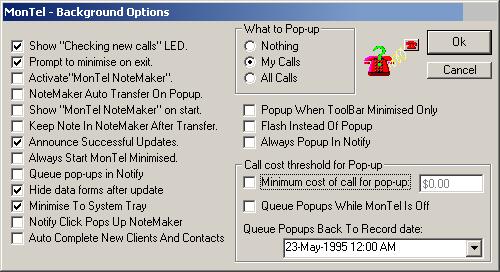
NotifyQueuePopUps
Used by: ToolBar, Notify
Example:
NotifyQueuePopUps=0
Despite the use of Notify this setting also applies to the Toolbar (MonTel for Windows). If set to 1 then MonTel will process new call records into pop-ups in turn, starting the next one as the users exits the current one, until all new calls are processed.
The default is 1.
Please note that this only setting only applies to calls made while MonTel is on, that it loaded and active in a users computer. To extend this to when calls are made when MonTel is not on see QueuePopupsWhileMonTelIsOff.
QueuePopupsWhileMonTelIsOff
Used by: ToolBar, Notify
Example:
QueuePopupsWhileMonTelIsOff=0
The set to 1, Montel stores the last call record updated, and will pop-up each call record that was added while MonTel was turned off. For this to work, NotifyQueuePopUps needs to be set to 1.
On new sites, or if this features is being newly activated QueuePopupsBackToRecordDate should be set to a recent date, or MonTel will attempt to queue all call records back to 23-May-1995.
See also ForceQueuePopupsWhileMonTelIsOff in the [Security] Section of the PABX.INI file.
The default is 1.
QueuePopupsBackToRecordDate
Used by: ToolBar, Notify
Example:
QueuePopupsBackToRecordDate="23-May-1995 12:00 AM"
If QueuePopupsWhileMonTelIsOff=1 on a new site, or if is being newly activated then QueuePopupsBackToRecordDate should be set to a recent date, or MonTel will attempt to queue all call records back to 23-May-1995. (This is the default date).
See also ForceQueuePopupsBackToRecordDate in the [Security] Section of the PABX.INI file.
QueuePopupsBackToRecordDate has some additional text values: "Today", "This Week" and "This Month", as well as a specific date and time. Using these values will force the queue back to the beginning of each of these time periods for all un-updated calls.
Since MonTel Notify could make the system more busy than usual as it checked back through the records, a new value has been added QueueOnlyFromLastUpdatedRecord, which means that Notify will only queue back to the last updated record, or if to the ForceQueuePopupsBackToRecordDate is it is more recent.
The default is "This Month". However, SetupMT will set this value in DEFAULTS.INI to be "This Week".
QueueOnlyFromLastUpdatedRecord
Used by: ToolBar, Notify
Example:
QueueOnlyFromLastUpdatedRecord = 0
The default is 0. If QueuePopupsBackToRecordDate is set to a distant date MonTel Notify could make the system more busy than usual as it checked back through the records. If QueueOnlyFromLastUpdatedRecord =1 then Notify will only queue back to the last updated record, or if to the ForceQueuePopupsBackToRecordDate is it is more recent.
The default is 0.
PopupIncomingAndOtherCalls
Used by: Notify
Example:
PopupIncomingAndOtherCalls=0
Overrides other settings, and forces any new call record to pop-up in Notify. Useful probably only for testing, or for those users who want to see incoming calls as well. If NotifyQueuePopUps is on then records will be queued, which will probably cause an excessive amount of processing. Therefore, this setting should not usually be on, and if it is, NotifyQueuePopUps should be set to 0.
The default is 0.
BackgroundModePopupLevel
Used by: ToolBar, Notify
Example:
BackgroundModePopupLevel=1
This setting determines which call record database is checked for pop-ups.
- 0 - None
- 1 - My calls (the default)
- 2 - All calls.
This setting is very unlikey to be used for any other value than 1 (or perhaps 0). Setting it tot 2 would only be for the rare case of a sigle user monitoring all call records.
PopupCostThreshHoldAllowed
Used by: ToolBar, Notify
Example:
PopupCostThreshHoldAllowed=0
When set to 1, tells MonTel to check that the call is equal or greater than the PopupCostThreshHold before popping up. This value is modified by setting "Minimum cost of call for pop-up" in the background mode screen.
![]()
The default is 1.
PopupCostThreshHold
Used by: ToolBar, Notify
Example:
PopupCostThreshHold=0.00
This is the value that an out bound call record needs to be before it will pop-up. Note that the value is in dollars and cents (0.01 = 1 cent). Note also that PopupCostThreshHoldAllowed needs to be set to 1.
The default is 0.00, however SetupMT will but default set the value in DEFAULTS.INI to be 0.26 as 1 cent above the cost of a local call.
MonFaxPopupCostThreshHold
Used by: ToolBar, Notify
Example:
MonFaxPopupCostThreshHold=0.00
This is the value that out bound fax records need have before it will pop-up. Note that the value is in dollars and cents (0.01 = 1 cent). Note also that PopupCostThreshHoldAllowed needs to be set to 1.
The default is 0.00, however SetupMT will but default set the value in DEFAULTS.INI to be 0.26 as 1 cent above the cost of a local call.
NotifyFlash
Used by: Notify
Example:
NotifyFlash=1
Used by Notify to flash the LED (the light) in the icon in the system tray. This might annoy or distract some users so it can be set to 0 to prevent if flashing.
The default is 0.
FlashInsteadOfPopUp
Used by: Notify
Example:
FlashInsteadOfPopUp=0
If set to 1, the LED Icon in the system tray will flash red to show a new call rather than popping up. In this way it is similar to a new E-Mail arriving where the user has to click the Icon in order to read it.
UseLastLinkedPhoneNumber
Used by: Toolbar
Version 2.9.0.47 onwards
Example:
UseLastLinkedPhoneNumber=1
This values is normally left blank so as to default to 1. When set to 1 the Info box pop-up will recall the client or matter code last linked to the phone number presented. To force the same matter or client code to always be used (say for a call centre) use UseLastMatterOrClientCode=1 and set UseLastLinkedPhoneNumber=0.
This value might be used in a call center where all calls made in a certain time frame were being changed to the one client.
DefaultToLastCodeForNoPhoneLink
Used by: Toolbar
Version 2.9.0.47 onwards
Example:
DefaultToLastCodeForNoPhoneLink=1
This values is normally left blank so as to default to 0. If the Infobox finds that there is no linked client of matter code for the phone number presented it will, by default, leave those fields blank. When set to 1 the infobox pop-up will use the last client or matter code updated in an infobox (assuming there was nothing linked to the phone number presented).
UseLastMatterOrClientCode
Used by: Toolbar
Version 2.9.0.47 onwards
Example:
UseLastMatterOrClientCode=0
This values is normally left blank so as to default to 0. When set to 1 the Info box pop-up will recall the last client or matter code used. In a typical scenario the next phone call is likely to charged to a different client or matter code, and so UseLastLinkedPhoneNumber should be used.
AutoUpdateIfOnlyOneMatch
Used by: ToolBar, Notify
Example:
AutoUpdateIfOnlyOneMatch=0.00
If AutoUpdateIfOnlyOneMatch = 1, then it will automatically update a call record box if there is currently only one match for a phone number and the primary client or matter (or job) code. This setting has been added to satisfy a feature requirement, but its use should be strictly limited, since it effectively circumvent s MonTel's ability to learn new numbers for the sake of one mouse click.
AutoCompleteNewClientsAndContacts
Used by: ToolBar, Notify
Example:
AutoCompleteNewClientsAndContacts=0
If set to 1, then when a user updates an InfoBox and client or matter information is not present in the Master Client database, the user is prompted for it in turn, displaying each of the client or matter forms as appropriate. These forms are displayed modally, which is to say the user must complete the form before moving on to complete the update.
The bottom line is that update is only pressed once when this value is 1.
When set to 0 (the default) the user is still prompted to add the client or matter to the Master Client Database, however they are returned to the InfoBox each time and will need to press update again (perhaps with more prompts to come).
If the user is prevented from modifying matters, clients or contacts (see PreventUsersFromModifingClients et al) then AutoCompleteNewClientsAndContacts is treated as 0.
ShowOtherFormsOnUpdate
Used by: Toolbar, Notify
Example:
ShowOtherFormsOnUpdate = 1
If set to 1, then, when a user updates an InfoBox and client or matter information is not present in the Master Client database, the user is presented with the various client and matter windows for the new information to be inserted in the the Master Client Database as appropriate.
Note that if AutoCompleteNewClientsAndContacts = 1 then ShowOtherFormsOnUpdate = 1, always, and these forms are displayed modally, which is to say the user must complete the form before moving on to complete the update.
When ShowOtherFormsOnUpdate = 0 the InfoBox does not prompt to add a new client Matter or contact.
The default is ShowOtherFormsOnUpdate = 1.
If the user is prevented from modifying matters, clients or contacts (see PreventUsersFromModifingClients et al in PABX.INI) then ShowOtherFormsOnUpdate = 0, regardless of the setting in the INI file.
HideDataFormsAfterUpdate
Used by: ToolBar, Notify
Example:
HideDataFormsAfterUpdate=1
When set to a non zero value general client database forms are exited when updated (as a result of pressing update). if HideDataFormsAfterUpdate=0 the form remain visible on the screen, which might be useful for an operator who is entering large amounts of data.
AnnounceSuccessfulUpdates
Used by: ToolBar, Notify
Example:
AnnounceSuccessfulUpdates=1
When the user updates the client database, often as a result of updating or creating a disbursement record by pressing "Update" in the InfoBox, the user is presented with an "Update of call record successful" message.
Turning this off (by setting AnnounceSuccessfulUpdates=0) will reduce the number of key strokes enters by the user, and give the impression of increased speed, since the user can continue with other activities immediately while MonTel continues the update in the background.
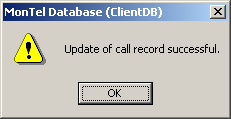
The default is 0.
NoteMakerAutoTransferOn
Used by: ToolBar, Notify
Example:
NoteMakerAutoTransferOn=1
NoteMakerIsActive
Used by: ToolBar, Notify
Example:
NoteMakerIsActive=0
ShowNoteMakerOnStart
Used by: ToolBar, Notify
Example:
ShowNoteMakerOnStart=0
KeepNoteInNoteMakerAfterTransfer
Used by: ToolBar, Notify
Example:
KeepNoteInNoteMakerAfterTransfer=0
NotifyClickPopsNoteMaker
Used by: Notify
Example:
NotifyClickPopsNoteMaker=0
When set, a click on the Notify Icon in the system tray will pop-up Notemaker, rather than InfoBox with the last call record.
DisplayCallLED
Used by: ToolBar
Example:
DisplayCallLED=1
Used by the Toolbar to display the "checking for new calls" LED (or light) shown in the box at the right end of the toolbar.
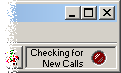
AskBeforeTerminate
Used by: ToolBar, Notify
Example:
AskBeforeTerminate=1
When the user closes MonTel, the user will be prompted to minimise instead. This is a good setting to have, since users should have MonTel active all the time, and some times might reflexively close MonTel with out meaning to do so.
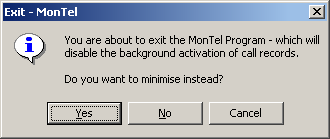
MinimiseToSystemTray
Used by: ToolBar
Example:
MinimiseToSystemTray=1
When set to 1, if the ToolBar is minimised the MonTel toolbar will load Notify, effectively minimising it to the system tray, rather than to the task bar.
PopupWhenToolBarMinimisedOnly
Used by: ToolBar
Example:
PopupWhenToolBarMinimisedOnly=1
To force the Toolbar (MonTel for Windows) to allow pop-ups only when minimised, set this to 1. This is a useful value to set to 1, since it will prevent pop-ups while generating reports or inputting data.
Please note that PopupInfoBoxAlways=0 was the equivalent to PopupWhenToolBarMinimisedOnly=1 in version prior to 2.9.0. pre-release viii.
AlwaysStartMonTelMinimised
Used by: ToolBar
Example:
AlwaysStartMonTelMinimised=0
When set to 1 the Toolbar will start minimised on the task bar rather than displayed in the normal position. The default is 0.
Note that this value is must be 0 if MinimiseToSystemTray=1
