|
|
How to set up the MonTel 32 bit Client on each computer
This topic applies to MonTel Client Version 2.5 beta onwards.
![]() The Local client set up program is found in the SETUP32 directory under the MonTel application directory. It has a blue ICON and is called SETUP.EXE.
The Local client set up program is found in the SETUP32 directory under the MonTel application directory. It has a blue ICON and is called SETUP.EXE.
Before running you must exit all other running programs, including Virus checkers and other programs on the System Tray. You will also need to have added user information to the PABX.INI file (manually or by using EdUser) before running the client set up for each user, or alternatively have imported it from you accounting, practise management or cost recovery system. Setup needs to be run on each computer that will use the MonTel 32 bit client.
Setting up defaults for Users
Before running setup.exe, you should already have set up one master (or typical) users computer. Copy the MONTEL.INI file from the this typical users windows directory (C:\WINDOWS or C:\WINNT on most computers) to the Montel Application Directory, and rename if DEFAULTS.INI. For more information on how to do this, and how to set up defaults for specific users see the topic: How to set or force local default or background options in the MonTel Client.
On some systems you may have enabled system policies, or otherwise prevented users from adding new programs, or modifying the registry. Naturally to install the MonTel client you will need to allow some changes to be made to the local computer. The client when in operation will only need to change the registry in the HKEY_CURRENT_USER section of the registry.
Running SETUP32\Setup.exe
When first run, the set up program will possibly add a number of new system files, and if they are replacing sufficiently old enough file, may ask you to re-boot the computer.
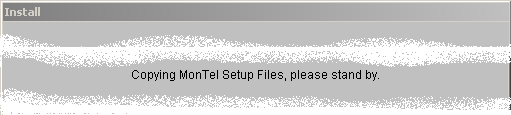
Removing Options
You may then be prompted for a number of options about where/and whether to install Icons to the Startup folder and the desktop. This can be made an automatic selection by changing values in the SETUP32.INI file found in the SETUP32 directory. More information on how to do this can be found in the topic How to change default set up options in Setup32.
Potential problems
Some very early versions of Windows 95 that have not had MS InterNet Explorer installed may experience some problems running Setup.exe. To resolve this issue see the topic: TROUBLE SHOOT: Unable to Run the MonTel Client 32bit Setup on First Windows 95 Version.
The set up program also installs the NETWIZ.FON into the windows font directory. On some systems (usually only Windows NT or Windows 2000 systems installing the font for the first time) you may need to reboot the computer for this font to be active in the system. For more information see the topic TROUBLE SHOOT: Call record display appears to be just gray lines.
The MonTel client needs to have the same Time Zone settings as the Server, since the Server store call record start and end times in GMT. On some large networks the system administrator may be controlling the time zone setting on each computer, or may not want the time so settings to be changed by MonTel. If so please seethe topic How can I stop the new 32bit client from changing the Time Zone settings on my computer.
How to Automate the running of setup.exe
You may wish to automate the installation of the MonTel client perhaps using a batch file or by some other method, script or third party tool on your network. For more information see the topic: How to automate Montel client set up using a batch file.
